Micro interactions are the unsung heroes of UX design—small, functional animations and feedback mechanisms that enhance usability, delight users, and create a seamless digital experience. They help users understand actions, feel connected with the interface, and navigate smoothly.
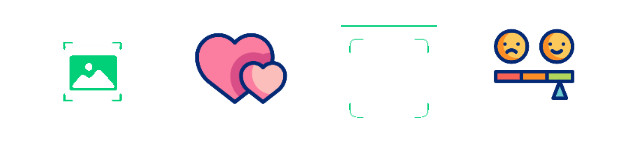
Whether it’s the subtle vibration of your phone when you toggle silent mode or the “typing…” indicator in messaging apps, microinteractions are everywhere. This blog breaks down how these design elements boost usability and engagement.
What Are Microinteractions?
Definition:
A microinteraction is a brief, contained UX element that serves a single purpose, providing instant feedback to users through visual, auditory, or haptic signals.
Components of Microinteractions:
- Trigger: The action that starts the microinteraction (e.g., clicking a button).
- Rules: Define what happens once triggered (e.g., sending a form).
- Feedback: Communicates the outcome (e.g., a checkmark appears).
- Loops & Modes: Control repetition and variations (e.g., success message disappears after 3 seconds).
Example: When you press the “Like” button on Instagram, a heart animation pops up briefly, visually confirming your action.
Why Microinteractions Matter in UX Design
Microinteractions play a crucial role in guiding users, reducing errors, and making interfaces feel alive. Here’s why they are essential:
✅ 1. Enhancing Usability & Navigation
- Form Field Validation: Users instantly see error messages in red if they enter incorrect information (e.g., password requirements).
- Password Strength Indicator: Green-to-red bars indicate how strong your password is.
- Pull-to-Refresh Animation: Swiping down on a screen refreshes content with a spinning loader.
Example: Google’s Gmail displays a progress bar when uploading attachments to let users know how long it will take.
✅ 2. Boosting Engagement & User Satisfaction
- Button Click Effects: When pressed, buttons briefly change color or appear pressed inwards to show interaction.
- Swipe Animations: Swiping right on Tinder displays a playful animation confirming your action.
- Voice Assistant Feedback: Siri and Google Assistant show wave animations when listening to commands.
Example: When you double-tap a post on LinkedIn, the Like button animates smoothly, making the interaction feel responsive and natural.
✅ 3. Preventing Errors & Assisting Users
- Undo Option: A small “Undo” pop-up appears when you delete an email in Gmail, preventing accidental loss.
- Auto-Save Status: A tiny “Saving…” text appears when typing in Google Docs, reassuring users that work is secure.
- Hover Previews: Hovering over a YouTube video shows a preview thumbnail so users know what to expect.
Example: Google Search autocorrects typos and suggests corrections with a simple “Did you mean…?” message.
Best Practices for Designing Microinteractions
To design effective microinteractions, follow these principles:
Make It Intuitive – Ensure it aligns with user expectations (e.g., swiping down to refresh).
Keep It Subtle – Over-the-top animations can be distracting. Keep transitions smooth and natural.
Ensure Accessibility – Include visual, audio, and haptic feedback to accommodate all users.
Maintain Consistency – Use a uniform style across all microinteractions in your app or website.
Test & Iterate – Gather feedback and tweak based on user behavior and preferences.
Example: When entering a wrong PIN on an iPhone, the numbers shake slightly, mimicking a “head shake” gesture of disapproval.
Examples of Effective Microinteractions in Real Life
| App/Platform | Microinteraction Example | Impact on UX |
| Floating emojis when you hold down the Like button | Enhances engagement & expressiveness | |
| Twitter/X | Heart animation when liking a tweet | Provides instant visual feedback |
| Typing indicator in messages | Reduces uncertainty, shows active response | |
| Spotify | Animated progress bar while playing music | Visually indicates playback progress |
| Apple iOS | Silent mode toggle with a haptic vibration | Confirms action through touch |
| Slack | Small dots moving when a message is sending | Keeps users informed of system activity |
| Tinder | Swipe left/right animations | Makes interactions fun and intuitive |
Example: Amazon’s shopping cart icon subtly updates with an animation when an item is added, confirming the action.
How to Implement Microinteractions in Your Design
Step 1: Identify Key User Actions
Highlight frequent actions that require feedback loops (e.g., button presses, form submissions, menu interactions).
Step 2: Define the Purpose of Each Microinteraction
Ask: Does this microinteraction improve clarity, engagement, or accessibility?
Step 3: Choose the Right Animation & Timing
Use natural motion (e.g., easing functions) for smooth transitions.
Ensure animations are quick (~200–500ms) to avoid slowing user flow.
Step 4: Test and Optimize
A/B test different microinteractions to see what resonates best with users.
Example: Google Forms uses a bouncing checkmark when a response is submitted, making the process feel complete.
The Future of Microinteractions in UX/UI
Microinteractions will continue to evolve with AI and emerging technologies. Here’s what’s next:
✅ AI-Powered Microinteractions – Interfaces will anticipate user needs and trigger relevant microinteractions (e.g., AI chatbots with real-time typing suggestions).
✅ Voice-Activated Feedback – Devices will respond with microinteractions to voice commands, beyond just visual cues.
✅ Haptic Feedback in AR/VR – Wearable tech (e.g., Apple Vision Pro) will use haptic microinteractions for immersive experiences.

Example: Tesla’s UI includes subtle animations to confirm that a door is locked, enhancing user trust and clarity.
Why Microinteractions Are Essential for UX Success
Microinteractions may be small, but their impact is huge. They create seamless, engaging, and intuitive experiences that:
✅ Improve usability by providing real-time feedback.
✅ Increase user engagement through subtle animations and responses.
✅ Prevent user errors with smart validations and undo options.
Review your digital product and identify opportunities to enhance usability with microinteractions. Implement small changes, test user responses, and refine them for an even smoother UX!
Want to improve your app’s UX with microinteractions? Get in touch for a UX audit


